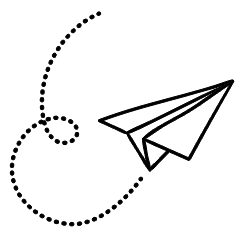Windows 10 is great in every aspect but its time to upgrade to windows 11 now because Microsoft will soon end windows 10 support in 2025. Most Windows 10 PCs will receive their last security update somewhere in 2025 and the date then most people should find a way to move to Windows 11 to ensure that they stay secure.
According to news although you can get security updates for windows 10 after support ends but you have to pay for it so until and unless you have a valid reason to stay on windows 10 you should update your system.
Introduction to Windows 11
Windows 11 is the latest operating system developed by Microsoft, after successful version of Windows 10. It brings lot of new features, improvements in performance, and enhanced security to your computing experience. Updating ensures that you stay up-to-date with the latest technology and benefit from the advancements made by Microsoft.
Most noticeable feature is its revamped UI and User experience along with new widgets and improvements over previous version of windows.
System Requirements
- Processor: 1 gigahertz (GHz) or faster with at least two cores on a compatible 64-bit processor or system on a chip (SoC).
- RAM: 4 gigabytes (GB) or more.
- Storage: 64 GB or larger storage device.
- System Firmware: UEFI, Secure Boot capable.
- TPM: Trusted Platform Module (TPM) version 2.0.
- Graphics Card: DirectX 12 compatible graphics / WDDM 2.x.
- Display: High definition (720p) >9” with 8 bits per color channel.
- Internet Connection: Internet connectivity is necessary to perform updates and to download and take advantage of some features.
- Microsoft Account: Some features require specific hardware or software.
- Windows Version for Upgrade device must be running Windows 10, version 2004 or later.
Backup Your Data
Before moving forward with the update, it is essential to safeguard your data to mitigate any risk of loss. This entails ensuring the protection of important documents, photos, videos, and other files stored on your computer. You have the option to secure your data through variety of methods, including utilizing cloud storage services, external hard drives, or specialized backup software.
Compatibility checking
Microsoft offers a compatibility tool specifically designed to assess whether your system is compatible with Windows 11. This tool scans your hardware and software configuration, providing detailed information about any compatibility issues that may arise during the update process. It’s recommended to run this tool before attempting to update to Windows 11.
Prepare your system
Before starting update process it’s essential to prepare your system to ensure a smooth transition to Windows 11. This includes optimizing your system settings, updating drivers, and resolving any potential compatibility issues that may arise.
Update Process
There are mainly two main methods to update to windows 11 these methods depends on your preference and convenience.
a) Windows Update
b) Clean Installation
Windows Update
To update to Windows 11 via Windows Update, follow these steps:
- Open Settings from the Start menu.
- Go to Update & Security.
- Click on Windows Update.
- Click on Check for updates.
- If Windows 11 is available, click on Download and install.
- Follow the on-screen instructions to complete the update process.
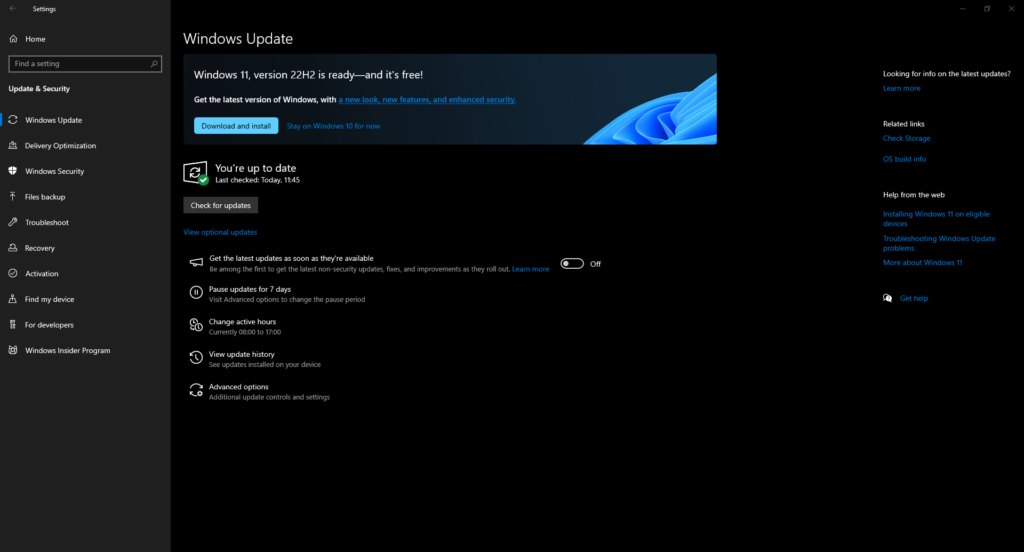
Clean Install method
A clean installation typically involves formatting the current operating system or selecting a drive without any operating system installed. To perform a clean install, the initial step is to create a bootable USB drive. Following this, booting from the USB drive enables formatting the current operating system drive or choosing an empty drive for Windows 11 installation. Once the Windows setup configuration is finalized, the process proceeds to complete the Out of Box Experience (OOBE). After the OOBE is finished, Windows 11 becomes accessible for use, similar to previous Windows operating systems.
If you prefer a clean install of Windows 11, follow these steps:
- Download the Windows 11 installation media from the official Microsoft website. use media creation tool to create ISO file for bootable disk purpose.
- Create a bootable USB drive using the installation media.
- Boot your computer from the USB drive by pressing boot menu keys.
- Follow the on-screen instructions to install Windows 11.
- You can also partition your drives during installation.
- Format the drive where you want to install the windows copy.
- During setup process fill the necessary information as needed.
- After complete installation please activate your copy of windows.
- Activate Windows 11 using your product key.
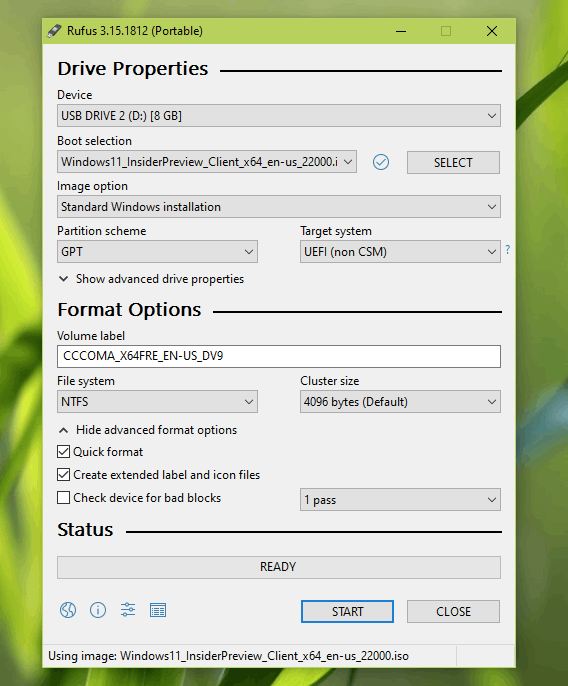
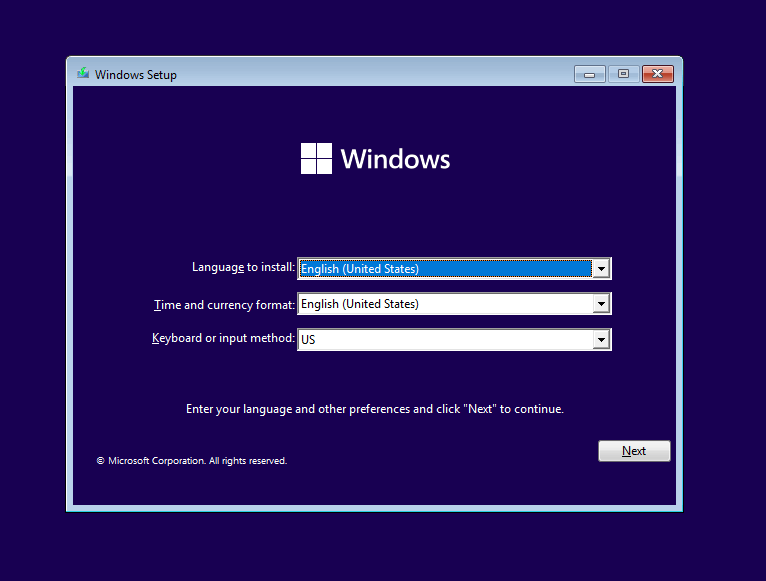
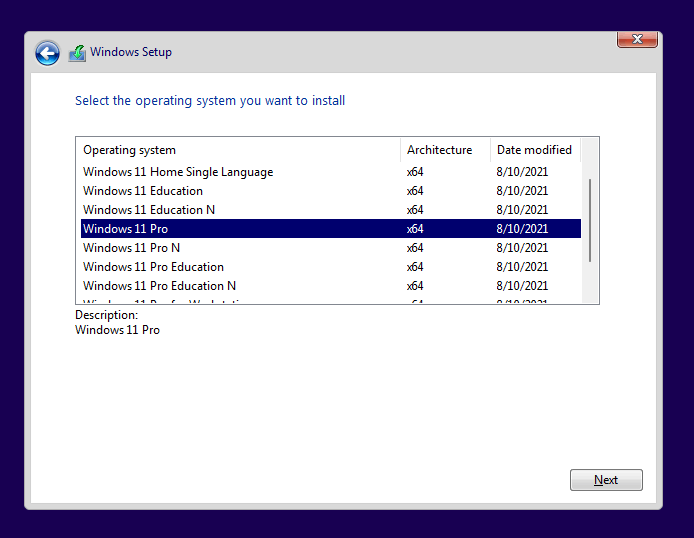
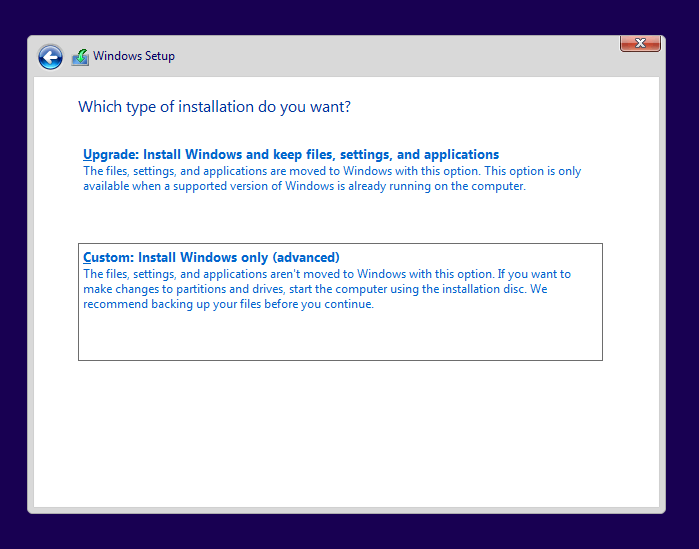
Post-Update Tasks
After updating to Windows 11, there are several tasks you should perform to ensure optimal performance and functionality. These include configuring system settings, installing necessary drivers, and reinstalling essential software.
Benefits of Windows 11
Windows 11 introduces a range of new features and improvements, including a redesigned user interface, enhanced productivity tools, and better gaming performance. Additionally, Windows 11 offers improved security features to protect your data and privacy.
Conclusion
Updating to Windows 11 is essential to stay current with the latest technology and benefit from the improvements offered by Microsoft. Whether you choose to update via Windows Update or through a clean install, following the recommended steps and precautions will help ensure a successful update process.
Also check our article on How to Create a Bootable USB for Windows Installation