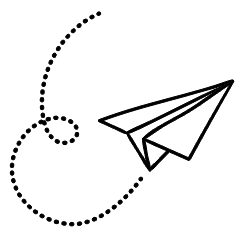It’s essential to stay updated with the version of your operating system, particularly if you’re a Windows user. Whether you’re a beginner or a expert individual, understanding your Windows version holds extreme importance. Staying updated is essential from security point of view more as new threats are emerging each day.
Why Knowing Your Windows Version is Important
Understanding your Windows version is very important for various reasons. Firstly, it allows you to ensure compatibility with the latest software and hardware developments. Additionally, different Windows versions offer varying features and functionalities, impacting user experience and productivity. Moreover, knowing your Windows version enables you to stay informed about security updates and patches essential for safeguarding your system against cyber threats.
Methods to Find Your Windows Version
a) Via settings app
One of the simplest methods to identify your Windows version is through the Settings app in windows. Goto start > settings > System > About or Hit WIN + i button to go to About page in settings app. Scroll down a bit and you’ll see the information about version.
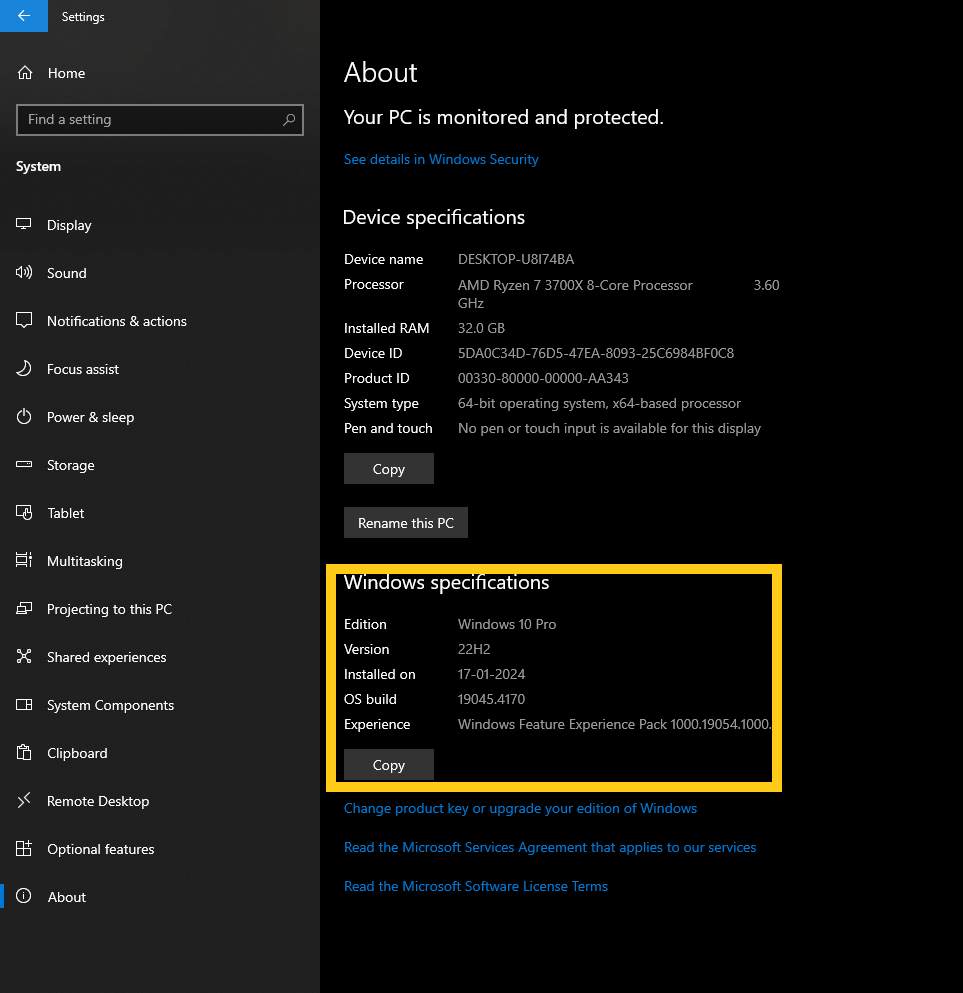
Here below of the parameters you will find
Edition : Edition tells you which windows edition is installed on PC. whether you’re using—Home, Professional, Enterprise, or Education or others.
Version : Version is the number on which you are currently on, The number was originally based on the date of the most recent large build release and uses a YYMM format. Newer Windows 10 updates are named based on the which half of the year they come out in. For example, the latest Windows 10 update is 22H2—which tells you that it was released in the second half of 2022. An update released in May 2024 will be called 24H1, and so on.
Installed On : It is a date on which window is installed on machine.
OS Build : This line indicates the precise operating system build currently in use. It offers a glimpse into the sequence of minor build updates occurring between major version releases.
Experience : Experience tells you which experience pack is there, The Windows Experience Index is a Windows tool that is built to measure the capability of a system’s hardware. The Windows Experience Index (WEI) rates the CPU, RAM, hard disk and display system as individual “subscores” from 1 to 5.9, and the lowest subscore is the “base score.”
b) Using Command Prompt
For users comfortable with command-line interfaces, utilizing the Command Prompt provides another avenue to ascertain your Windows version. By entering the command “winver” and pressing Enter, you’ll receive a pop-up window displaying your current Windows version.

c) Checking Windows Version via System Information
Another approach involves accessing the System Information tool. Simply type “System Information” in the Windows search bar and open the corresponding app. Here, under “System Summary,” you’ll find comprehensive details about your Windows version, build, and installation date.
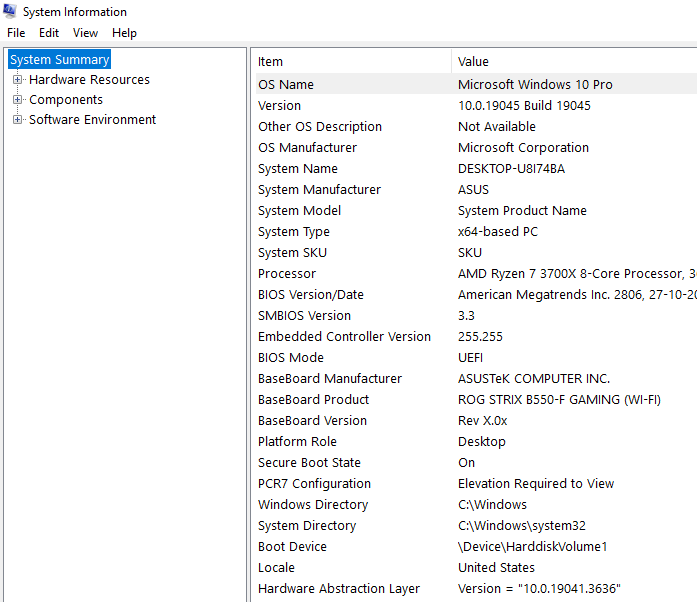
Security Updates and Patching
Regularly updating your Windows version is essential for mitigating security risks. With cyber threats continually evolving, staying abreast of the latest updates and patches bolsters your system’s defence mechanisms against potential vulnerabilities and exploits.
Troubleshooting Based on Windows Version
Identifying and addressing version-specific issues is crucial for maintaining system functionality. Troubleshooting methods may vary depending on your Windows version, necessitating familiarity with the intricacies of your operating system.
Tips for Keeping Your Windows Version Updated
To ensure optimal performance and security, implementing proactive measures to keep your Windows version updated is imperative. Enabling automatic updates, periodically checking for updates, and promptly installing the latest version are essential practices for safeguarding your system and enhancing user experience.
Wrapping up
understanding how to find your Windows version and its implications is fundamental for optimizing your computing experience. By leveraging the outlined methods and insights, users can navigate their Windows environment with confidence, ensuring compatibility, security, and efficiency.
FAQs (Frequently Asked Questions)
1. Why is it important to know my Windows version? Knowing your Windows version helps ensure compatibility with software and hardware, stay informed about security updates, and troubleshoot version-specific issues.
2. Can I update my Windows version manually? Yes, you can manually check for updates via the Settings app or enable automatic updates for a more streamlined process.
3. How often should I check for Windows updates? It’s advisable to check for updates regularly, ideally at least once a week, to stay current with the latest security patches and features.
4. What should I do if I encounter compatibility issues with my Windows version? If you encounter compatibility issues, consider updating your software/hardware drivers or seeking assistance from the manufacturer’s support resources.
5. Is it necessary to upgrade to the latest Windows version? While not always mandatory, upgrading to the latest Windows version ensures access to the newest features, enhanced security, and ongoing support from Microsoft.
Also check our articles on 10 Essential Tips to Protect Your PC.