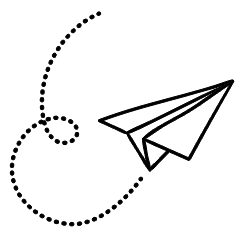Lot of people use their mobiles for prolong period over the years till the end of official company support for their operating systems and security patches. but world doesn’t end after that you have a option of using custom ROMs.
Custom ROMs are like personalized versions of the Android operating system for your smartphone. They offer a wide range of benefits, from enhanced performance and customization options to unique features not found in stock firmware.
By flashing a custom ROM onto your device, you can change your phone to suit your preferences, whether it’s tweaking the user interface, improving battery life, or unlocking advanced customization options. Additionally, custom ROMs often receive timely updates and security patches, providing users with a more up-to-date and secure experience compared to stock firmware.
However, it’s essential to research and choose a reputable custom ROM that is compatible with your device to ensure a smooth and stable experience. one of the key factor to also consider is that installing custom ROMs void your device warranty, so if your device is in company warranty it is recommended that you do not install custom ROM.
Where can I get Custom ROMs
You can download some of the well known custom ROMs like Pixel Experience, LineageOS, crDROID, Resurrection Remix, OmniROM from there official website and also you can check XDA Forums for user posted copies of custom ROMs. You have to search here according to model of your device. Typically they have a dedicated pages. Check the features and screenshots before downloading any ROM.
Finding the Right ROM
There are many different custom ROMs out there, so you need to find one that works well with your phone and have a good reputation, can receive time to time updates. Look at reviews and ask other people what they think before picking one. Do not download outdated custom ROMs or early development stage ROMs as they might have lot of bugs. Choose stable version also check description and last updated date on the page before you download. once you have your copy of custom Rom downloaded transfer it to your phone using USB cable.
GApps
GApps, short for Google Apps, are a suite of applications and services developed by Google for Android devices. These essential apps include Gmail, Google Maps, Google Play Store, Google Drive, and many more. GApps are pre-installed on most Android devices, providing users with access to Google’s ecosystem and services right out of the box. They play a crucial role in enhancing the functionality and usability of Android devices, allowing users to seamlessly access their emails, navigate using maps, download apps from the Play Store, and store files in the cloud. While some custom ROMs may not include GApps due to licensing restrictions, users can typically download and install them separately to enjoy the full Google experience on their devices.
How to install
Most people prefer to flash ROMs via Custom recovery software like TWRP, Orange FOX, SkyHawk, PitchBlack recovery etc.. While there are some apps in the Play Store that will automate the process. here we will be using TWRP for flashing ROMs.
a) Pre requisite steps
- Download TWRP as per your device model.
- Rename twrp image as twrp.img.
- Download ADB, Fastboot and Drivers.
- Go to settings > About Phone on your device tap on Build number 5 times to unlock developers option then click on OEM Unlock turn it on. Reboot in Recovery.
- Connect to USB and launch command prompt from ADB folder.
- Unlock the device’s bootloader. (Follow your manufacturer process)
- Copy twrp.img and paste it into the ADB folder.
- Install a custom recovery image TWRP (check section (c) below).
- Download custom ROMs image on pc.
- Download correct GApps for your device and OS.
- Transfer Custom ROMs image and GApps to your android device via USB
Download required tools on your pc from the given links before doing anything follow this step-by-step guide to do the process.
b) Unlock your Bootloader
In android phone, the bootloader plays a vital role, deciding when to start up Android or enter recovery mode. To install a custom recovery image and a custom ROM, it’s necessary to unlock the bootloader.
Depending on your manufacturer company you can unlock bootloader with the help of their standard procedure to unlock. Please search on google for the procedure to do this as per your device. Not all manufacturers allow this, and even if they do not all models may be supported.
c) Install a custom recovery image (TWRP)
TWRP is short for Team Win Recovery Project and is an open-source custom recovery image for Android-based devices. TWRP is a powerful tool that allows users to install third-party firmware (i.e. custom ROMs) and back up the current system. These features are normally unsupported by stock recovery images.
As with custom ROMs, the version of TWRP that you install will depend upon the phone you are installing it onto. Make sure you Download and install correct TWRP for your device.
connect your device via USB cable and press and hold volume up and power button to boot it into recovery mode. your device will reboot and start into the recovery mode. once you done with this open command prompt inside of ADB folder and enter below commands sequentially.
sudo fastboot deviceshere after entering above command you will see connected devices. Next step is to flash custom recovery (TWRP) image to your android phone. Enter below command to do that
sudo fastboot flash recovery twrp.imgThis will flash custom recovery to your device.
adb reboot bootloaderyour device will reboot and launch into custom recovery (TWRP)
d) Flashing custom ROM
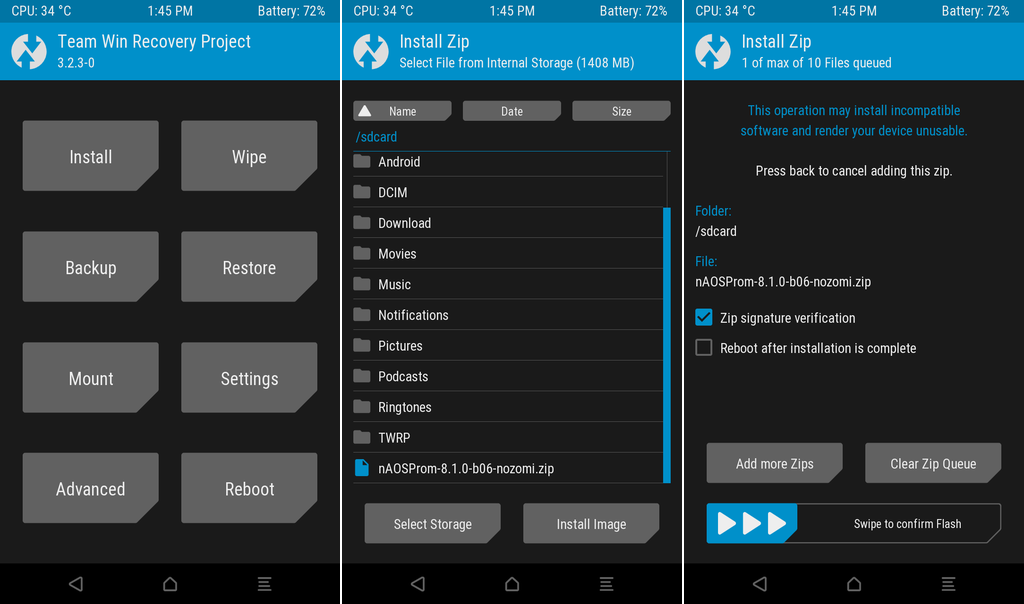
As you can see in the above image you have to click on install and navigate to the folder where you have kept custom ROMs image. Select that image and swipe to right to flash it onto your device. Installation will begin during this time do not press anything on device or Turn off your device. This is a crucial step because there are chances that your device can be bricked or dead.
After successful installation click on home icon to go back on TWRP main menu and click Install again and select GApps file stored in folder and also flash same while swiping right.
Note: You can avoid flashing GApps package if you do not want to install google apps but then you have to rely on external play store like app that is FDroid that provide open source apps to install on your device. If so download FDroid apk from official site and install it.
Finally, Click on Wipe cache and reboot.
Your device will reboot and it will launch installed custom ROM along with google apps bundle.
Enjoy!
Post-Installation Steps
After flashing the custom ROM, you’ll need to set up your device again. Restore your backed-up data and configure your device settings according to your preferences. Additionally, it’s essential to check for any available updates for the custom ROM to ensure optimal performance and compatibility.
Conclusion
Whether it is to resurrect your old device or to have some fantastic customization into your current device custom ROMs is always been a better solution. As it is maintained by some really hardworking tech enthusiast that puts lot of efforts into its creation its always worth installing it. Apart from that it also makes you secure online by installing latest security updates and also gives you some additional features that are always wanted by users of devices that you can not get from stock ROM.
Also check our article on How to Create a Bootable USB for Windows Installation.